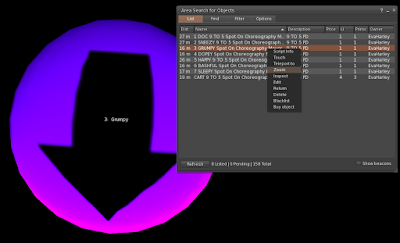The topic came up because it can be so hard sometimes to find movers. Maybe it's sunk into the floor, hiding under voluminous skirts, or maybe it didn't completely come out of the rez box. We started talking about World, Area Search, which can apply to this pain in the backside issue - or can be applied for many other scenarios!
We've all done it - we're trying to jump on a dance mover and we can't find it. It's just nowhere, the choreographer is doing their best to direct you, but you just can't get your camera to zoom in on it let alone sit on it. Worse is when you keep getting that lovely blue spinning circle every three seconds of camming. In less than a minute I'm begging for wine or just about ready to release a string of curse words that would make a sailor blush.
There's an easier way. Don't hunt for them.
From the top of your menu bar, click on World, then select Area Search. You'll then see this window:
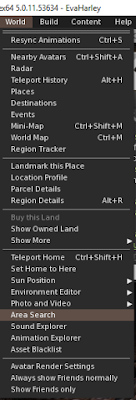

Let your system do the work for you. In this case, I usually search by owner. This will show you objects rezzed in the area that are owned by that person - including their movers! I sometimes put the word "mover" in the name box too so that I don't have to sort through as much stuff.
Right click on the line and select zoom. This will zoom your camera in on the object. You can then right click on the mover and sit on it if it's the right one.
Pretty cool, right? You can search for anything - whatever type of mover pads, etc.
I take it a step further. When I'm creating Spot On Choreo Designer routes, I'm often testing and making adjustments. Sometimes I want to adjust the mover notecard manually - especially to test out different wait times, etc. I hate camming all over the place to find the movers though.
What do I do? I open the Area Search menu, search for my movers, and keep this window open and minimized. If I want to make an adjustment to the notecard in a mover, I right click on it in this window, select edit, open my notecard, make the change and close the notecard. Best thing? Dancers don't even have to jump off the mover!
If I've changed the waypoints and need to get a new notecard to update the mover card, I use the Area Search menu to zoom in on the mover. My designer rings are always around my mover starting position, so it's just a simple click to touch the ring and select Get Notecard from the menu. While I'm at it, I can edit the notecard in the mover too. My tormented dance creation alts never have to move.
Want to see a mover while a dancer is standing on it? Turn on transparency mode. Don't forget you can edit your mover straight from the Area Search window too.
If you're using Firestorm, you can also add an Area Search button to your button bar - like this:
Next post...I'll be sharing how you can use Area Search to de-render a whole room of chairs in a few clicks - including the avatars in them. A major lag buster!
Any other handy Area Search tips? Search on, noble explorer!